How to Password Protect a Text File?
In an era where data breaches and unauthorized access are significant concerns,
safeguarding sensitive information has become paramount. Whether you're a business
professional, a student, or an individual managing personal data, password protecting a
text file adds a layer of security that ensures only authorized users can access the
content. In this comprehensive guide, we'll take you through the process of password
protecting a text file, empowering you to keep your valuable information safe. Along the
way, we'll introduce you to HelpRange—an online platform that offers PDF/document
protection and usage analytics, providing a holistic solution to secure your documents.
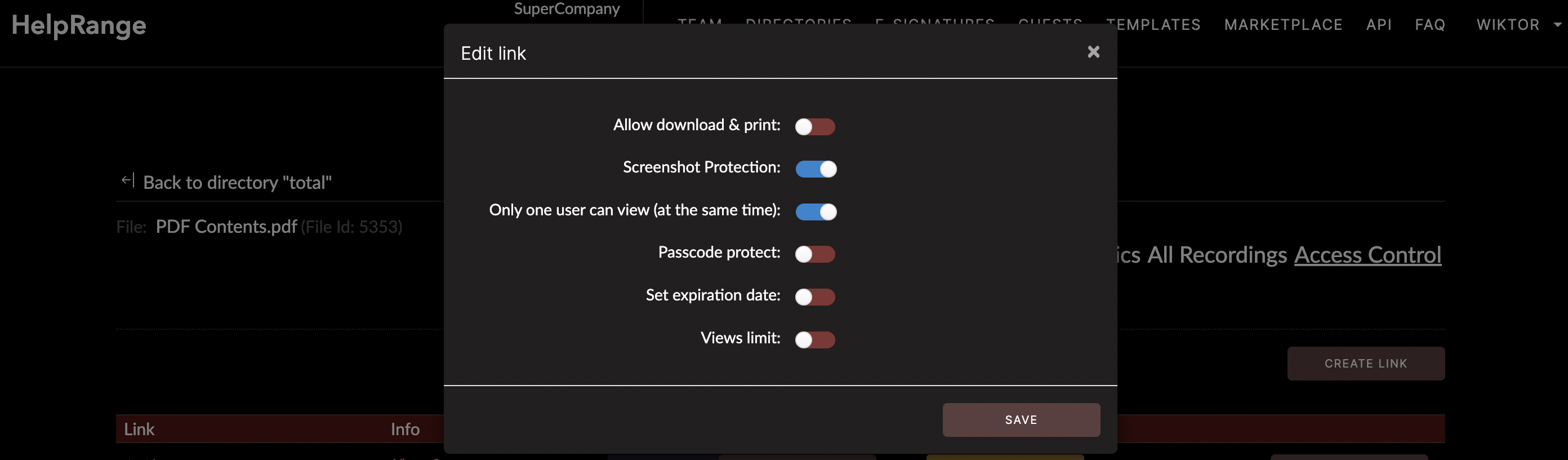
The Importance of Password Protecting Text Files
Text files often contain confidential information, such as passwords, financial data,
personal notes, or proprietary business details. Password protection is an effective
practice to prevent unauthorized access to these files. Here's why password protecting
text files is essential:
1. Confidentiality: Password protection ensures that only individuals with the correct password can access the contents of the text file, guarding against unauthorized viewing.
2. Data Protection: Password protecting text files safeguards your sensitive data from potential data breaches, cyberattacks, and unauthorized sharing.
3. Compliance: Many industries have data protection regulations that require sensitive information to be securely protected. Password protection helps you comply with these standards.
4. Secure Sharing: Password protected text files can be shared confidently, knowing that only authorized recipients can access the content.
1. Confidentiality: Password protection ensures that only individuals with the correct password can access the contents of the text file, guarding against unauthorized viewing.
2. Data Protection: Password protecting text files safeguards your sensitive data from potential data breaches, cyberattacks, and unauthorized sharing.
3. Compliance: Many industries have data protection regulations that require sensitive information to be securely protected. Password protection helps you comply with these standards.
4. Secure Sharing: Password protected text files can be shared confidently, knowing that only authorized recipients can access the content.
Step-by-Step Guide: How to Password Protect a Text File
Password protecting a text file is a straightforward process that provides an essential
layer of security. Follow these steps to ensure the confidentiality of your sensitive
information:
1. Select the Text File: Locate the text file you want to protect and open it using a text editor such as Notepad (Windows) or TextEdit (Mac).
2. Add Sensitive Content: If the file doesn't already contain the sensitive content, enter the text you want to protect.
3. Save As: Go to the "File" menu and select "Save As" to save a copy of the text file with a new name. This ensures you retain an unencrypted copy of the original text.
4. Choose Save Location: Select the destination where you want to save the password protected text file.
5. Enable Encryption or Password Protection: Look for an option that allows you to enable encryption or password protection. This might be labeled as "Set Password" or "Encrypt."
6. Create a Strong Password: If prompted, create a strong password for the text file. Ensure your password is unique and not easily guessable.
7. Save Password: Save the password and confirm it if required.
8. Save the Encrypted File: Click the "Save" button to create the password protected text file.
1. Select the Text File: Locate the text file you want to protect and open it using a text editor such as Notepad (Windows) or TextEdit (Mac).
2. Add Sensitive Content: If the file doesn't already contain the sensitive content, enter the text you want to protect.
3. Save As: Go to the "File" menu and select "Save As" to save a copy of the text file with a new name. This ensures you retain an unencrypted copy of the original text.
4. Choose Save Location: Select the destination where you want to save the password protected text file.
5. Enable Encryption or Password Protection: Look for an option that allows you to enable encryption or password protection. This might be labeled as "Set Password" or "Encrypt."
6. Create a Strong Password: If prompted, create a strong password for the text file. Ensure your password is unique and not easily guessable.
7. Save Password: Save the password and confirm it if required.
8. Save the Encrypted File: Click the "Save" button to create the password protected text file.
Introducing HelpRange: Enhancing Document Security and Management
While password protecting a text file is a critical practice, HelpRange takes a broader
approach by offering text file protection as in its online secure file viewer. With
HelpRange, you
can elevate your document security strategy and gain insights into user engagement,
ensuring the effective management of your sensitive information.
Document Protection with HelpRange:
Robust Encryption: HelpRange employs cutting-edge encryption techniques to ensure your
documents remain safeguarded from unauthorized access and modifications.
Password Protection: Similar to the read-only feature, HelpRange empowers you to set passwords for your documents, bolstering their security.
Detailed Usage Analytics: HelpRange provides comprehensive insights into how your documents are being utilized. Track views, downloads, and engagement to gain a deeper understanding of your document's impact.
Access Control: Within HelpRange, you can define user roles and permissions, granting specific individuals or groups exclusive access or editing rights.
User-Friendly Interface: HelpRange's intuitive interface makes document protection and management accessible, catering to users of varying technical backgrounds.
Password Protection: Similar to the read-only feature, HelpRange empowers you to set passwords for your documents, bolstering their security.
Detailed Usage Analytics: HelpRange provides comprehensive insights into how your documents are being utilized. Track views, downloads, and engagement to gain a deeper understanding of your document's impact.
Access Control: Within HelpRange, you can define user roles and permissions, granting specific individuals or groups exclusive access or editing rights.
User-Friendly Interface: HelpRange's intuitive interface makes document protection and management accessible, catering to users of varying technical backgrounds.
Conclusion
Password protecting a text file is an essential step to ensure the confidentiality and
security of your sensitive information. By following the step-by-step guide provided in
this article, you can confidently protect your text files from unauthorized access. As
you prioritize document security, consider leveraging HelpRange—an online platform that
offers PDF/document protection and usage analytics. With HelpRange, you can elevate your
document security strategy, gain insights into user engagement, and ensure the effective
management of your sensitive information.
